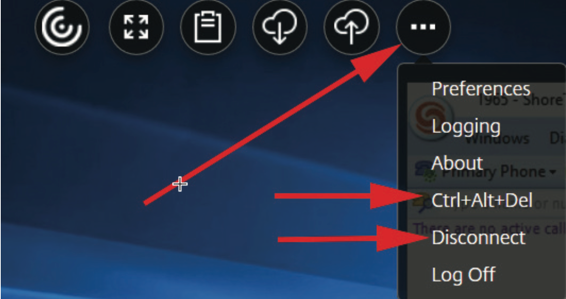Login to MJ Desktop remotely with just a web browser
You can login to your MJ Desktop with just a web browser by carefully following the instructions below. The web version has the following limitiations:
- Can only use one monitor
- Can’t print
- Video conferencing doesn’t work
On a Windows PC, Mac or Chromebook, launch a web browser and go to home.millerjohnson.com and enter your username (for example, haywoodj) and password and click Login.
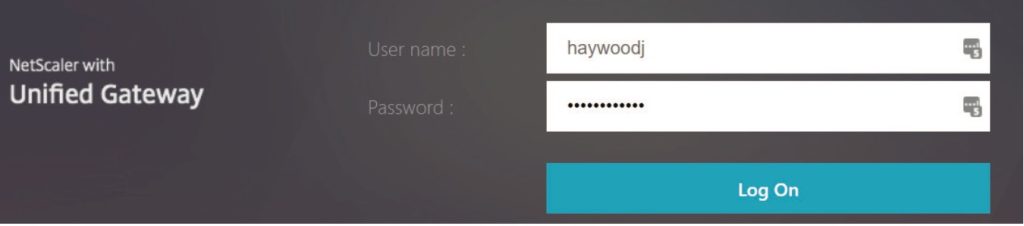
Note: After you click Log On, you should have to use 2 factor to login (either text message, phone call or code on the Authenticator app) to approve the login.
IMPORTANT: If prompted, click Use light version.
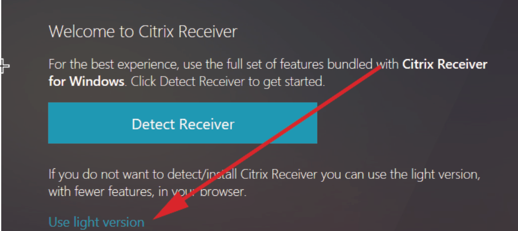
You likely will be prompted to allow popups in the browser. You may see this at the bottom of your Internet Explorer / Edge browser or at the top right in Chrome. You do need to allow popups.

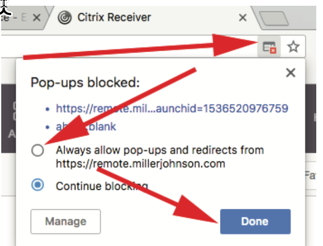
If it doesn’t automatically launch your desktop, click Desktops option on the top and then click Windows 10 Desktop to launch the Miller Johnson desktop.
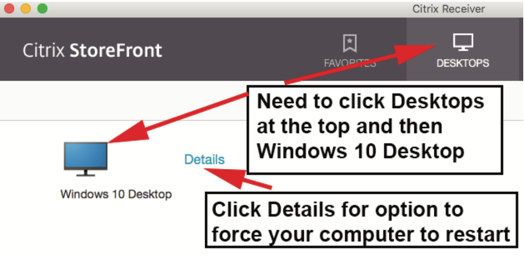
Click the menu icon at the top center of the screen for to show menu options, including the option to click Full Screen (highly recommended).
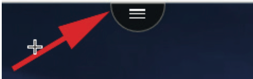
Switching to full screen mode hides everything else on your computer and just shows the MJ Desktop

This menu at the top also gives the options for clicking Control Alt Delete or Disconnect.