Switching your MJ Desktop to Windows 11
Steps before the switch to Windows 11 (click for instructions)
Your files and bookmarks
Some things will transfer to your new computer, and some things will not.
What will not transfer
• Downloads folder (and scans folder). Save what you want to iManage.
• Random C drive folders
• Your Chrome passwords
• Tab Groups in Chrome
• Sticky Notes
• If you have access to others’ calendar/contacts/mailboxes, you will need to follow directions to re-add the access.
What will transfer
• Documents, Desktop and Pictures folders
• P Drive
• After you restart the first time, your web browser bookmarks and Word Building Blocks will be restored.
Passwords saved in Chrome
Passwords stored in Chrome will not be copied to your new MJ Desktop. If you want to copy these to your new computer, you will need to:
— Create a free LastPass account (guide) or know the password for LastPass (guide) or another password manager like 1Password (no free account) or Bitwarden (there is a free option)
— Export the passwords (guide) from Chrome and then import them into LastPass (or other password managers)
You need to know your password to your password manager BEFORE the switchover!
Scroll down click on the steps you need to know after the upgrade so you can see what you’ll need to do the morning after the overnight upgrade. You can find a link to this page at the top of millerjohnson.tech. We would recommend looking at this guide on your phone the morning after your upgrade.
Steps after the switch to Windows 11 (click for instructions)
Please note: You can find a link to this page at the top of millerjohnson.tech. We would recommend looking at this guide on your phone the morning after your upgrade.
What to do when you first login to new Windows 11 MJ Desktop
There will be several things you will need to do once you login to your new Windows 11 Miller Johnson Desktop, including doing a restart before doing any work. Here are the recommended order of actions.
Need help? Call Help Desk at 616-831-1999 or 1999 if working in the office
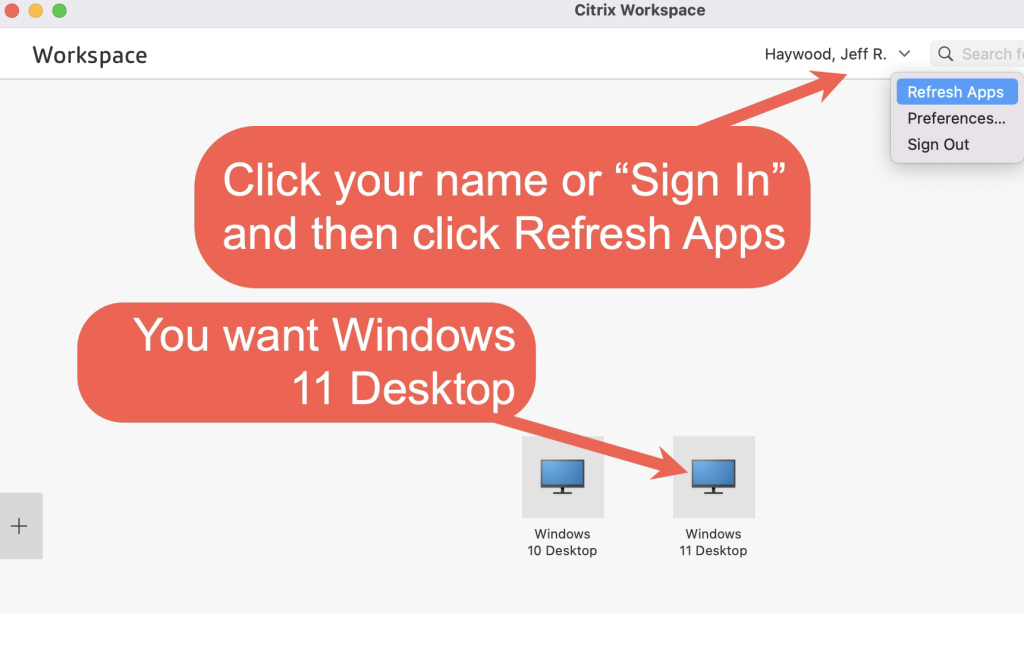
Note: If you are logging in from home or have a Dell or Silver Foreman and run into trouble, you may need to click Menu or your name in the top right of the Citrix Storefront screen and click Refresh Apps.
When you get the Desktop screen
The first time you login, wait about one minute for the Miller Johnson Startup Manager to open automatically. Take the steps below.
Miller Johnson Startup Manager (do this!)
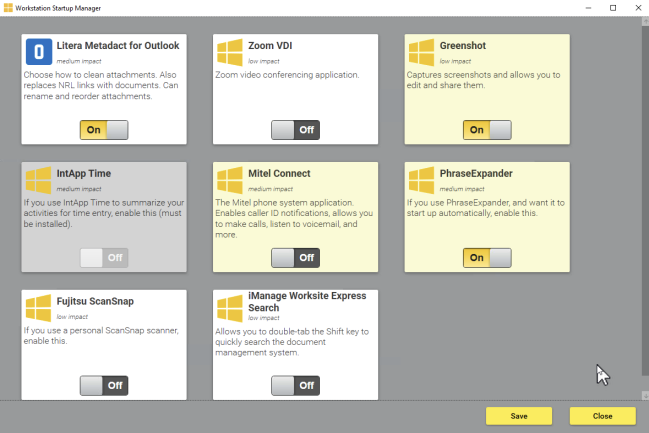
When you login, a window will open giving the option to turn on / off certain features of your desktop. If a selection is grayed out, you don’t have the program to worry about. (Other programs may pop up in front of this window, but you can just click on this to shift the focus back to it)
Here’s the recommendations on what to turn on and off:
Litera Metadact for Outlook (Recommend On): Gives you the option to clean documents when you email them and extra tools to edit attachments. If you don’t install, your attachments are automatically cleaned unless you add coding to the subject line.
Link2DMS (Recommended On if you upload/download files from websites directly to DM): When you save or upload a file, it first offers the DM. If you click cancel, it offers to save it to your computer.
Microsoft Teams (Recommend Off unless you use Teams instant message chat a lot)
Zoom VDI (Recommend On): Starts Zoom when you login.
LastPass for Chrome (Recommend On if you use LastPass) Adds LastPass to Chrome
Greenshot (Recommend On if you like to take screenshots) Starts Greenshot on login. (Hit Print Screen button to take screenshots)
IntApp Time (Recommend On if you are a Timekeeper) Tracks what you are working on and gives you an email report the next day.
PhraseExpander (Recommend On if you have PhraseExpander): Launches PhraseExpander when you login.
Fujitsu ScanSnap (Recommend On if you have a personal scanner): Launches scanning software when you login.
After you make your selections, click the Save button. You will be prompted to restart.
You should also see a prompt to install printers. You can either do this now or later.
We highly recommend you restart your computer at this point as it will import your bookmarks and make a few more adjustments. After restart, you will be able to log back in after 5 minutes.
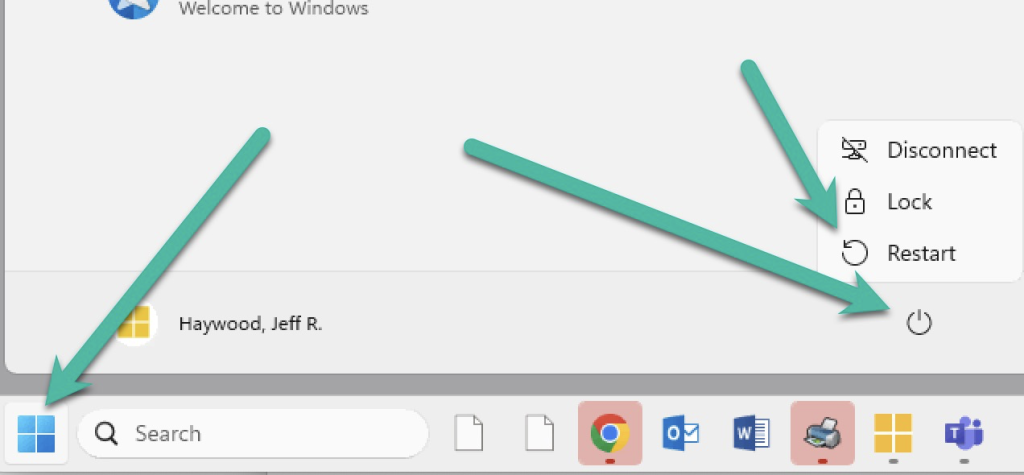
If you want to adjust these settings again later, you can launch the Miller Johnson Startup Manager from the Start menu.
Hey, where are my Chrome bookmarks?
See step above. You need to restart to get your bookmarks.
Install printers (You don’t need to do this at Chrysler House)
If you haven’t already, launch Word and click the MJ Printing tab. Pick the options below. The printers will install in a couple minutes.
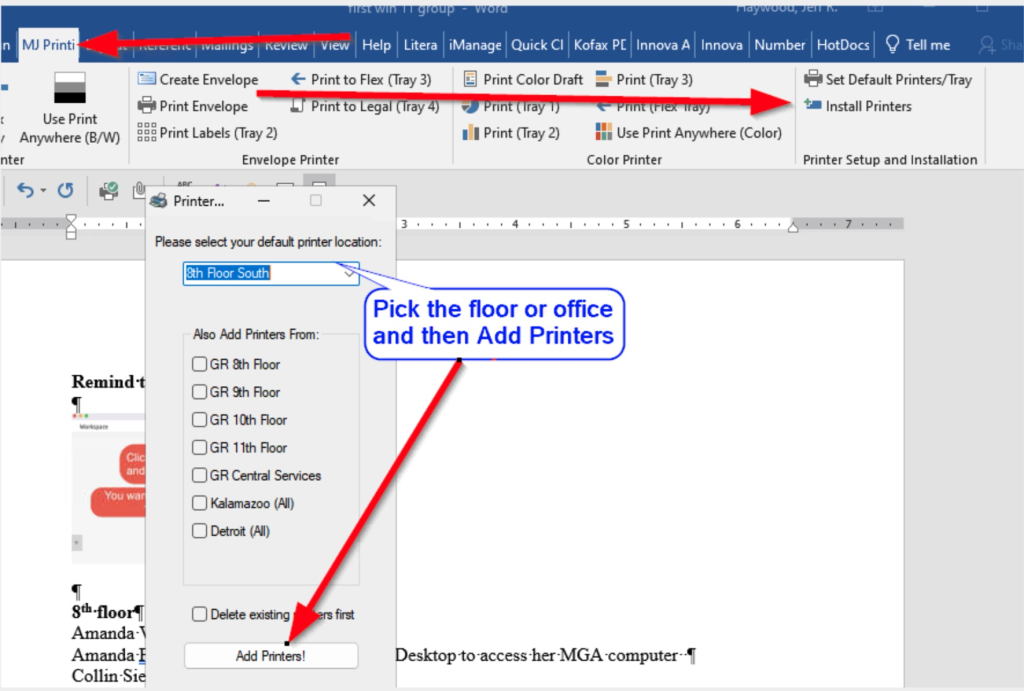
Get your MJ Desktop on both monitors
If you have a Silver Foreman or a Dell (or your home computer with 2 monitors), here’s the trick to get it on both screens.
After logging in, click the arrow at the top to expose the menu. If you see a Window option at the top, click it. If you don’t, skip to the next section.

After clicking the Window option, you should see the Miller Johnson desktop and part of your home computer desktop. Click and drag from the corner of the screen to expand the Miller Johnson desktop so it covers part of your second screen.

Click the menu option again at the top and click Full Screen. The Miller Johnson desktop should fill both screens.

Or here is a video on how to do this.
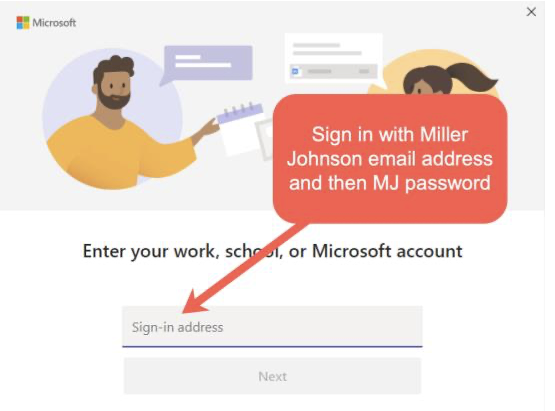
Microsoft Teams setup
You will see a Microsoft Teams Sign In screen. Enter your Miller Johnson email address and MJ password.
Outlook will look scary and slow at first
When you open Outlook for the first time, it will be empty but will have all your emails loaded within in about 10 minutes. Outlook will be slow for the first few hours.
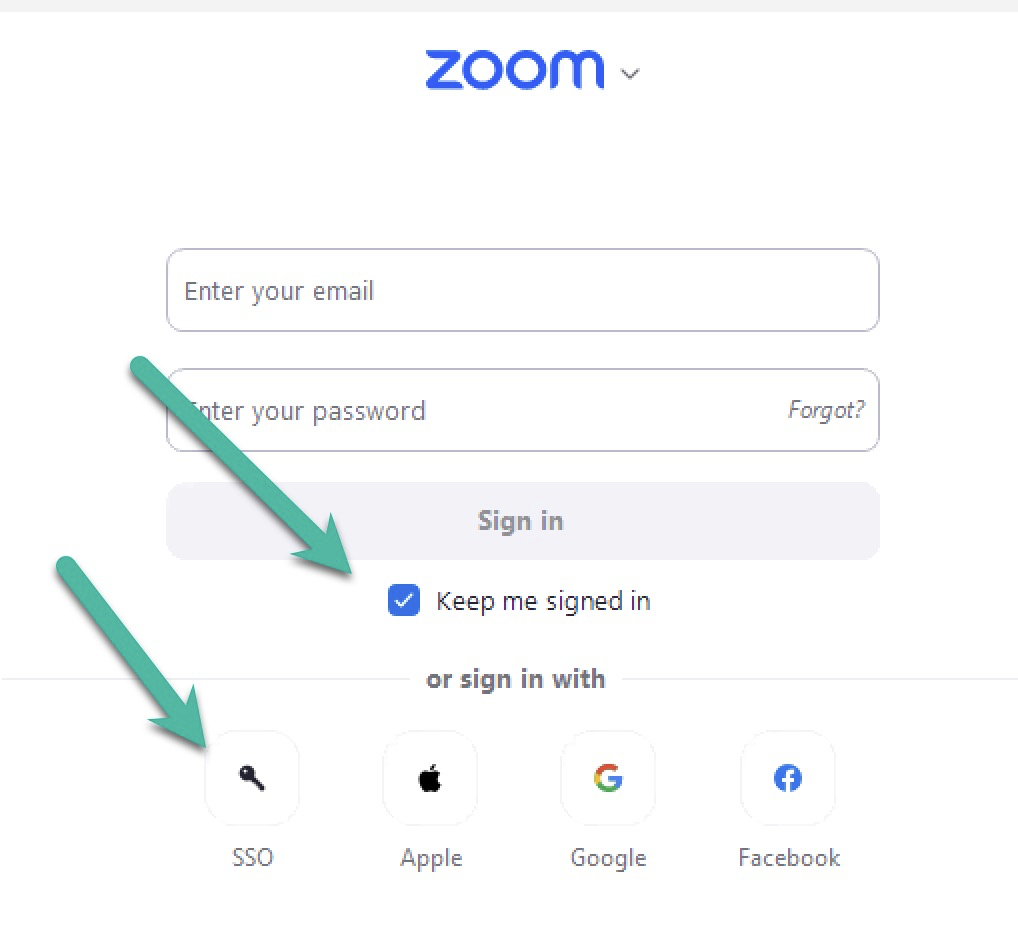
Sign into Zoom account
You will want to sign into Zoom if you attend or schedule meetings. You can launch Zoom from the Zoom icon on your desktop and then click SSO button. It will ask for your company domain, which is millerjohnson (no spaces).
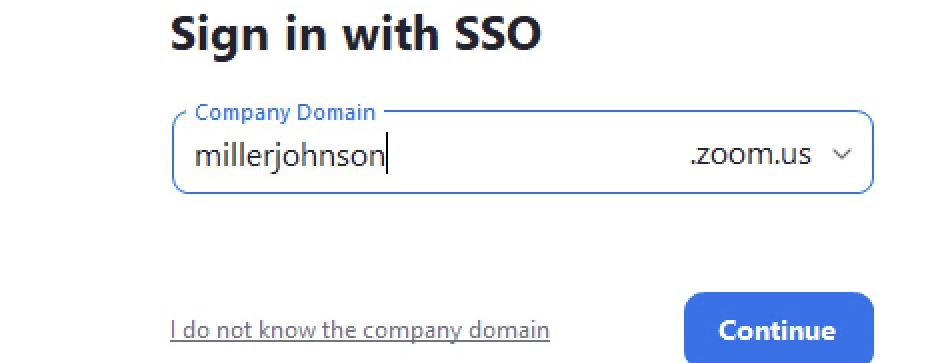
Kofax Power PDF is now Tungsten PowerPDF
Kofax Power PDF was purchased by another company and is now Tungsten Power PDF. There are some minor upgrades, such as better Document Assembly mode and Stamps.
Microsoft Word
You may be prompted to restart it the first time for a Litera issue. This is normal and restarting it is recommended.
Log into LastPass
If you have a LastPass account and turned it on in the MJ Startup Manager and restarted, click the puzzle piece in Chrome and click on the thumbtack to show the LastPass icon in Chrome. Then click on the black LastPass icon to sign into your LastPass account.
Otherwise you can install the search Google for the LastPass Chrome extension (or 1Password or Bitwarden) and install it.
Other things you may need to do
Pick what Word features automatically load
To speed up opening Word, some features (Litera and Quick Clean tabs) are only loaded when you need them rather than at start. Here is a guide that walks you through how this works. https://millerjohnson.happyfox.com/kb/article/321-control-what-automatically-loads-in-word-with-litera-add-in-manager/
Turn off pop-up alerts for new emails
https://millerjohnson.happyfox.com/kb/article/82-how-turn-off-the-popup-alert-when-new-email-messages-arrive
Adding Other Mailboxes, Contacts, Calendars
If you work for an attorney and have access to their contacts, calendar, inbox, etc, here are guides on how to add these to your Outlook. https://millerjohnson.happyfox.com/kb/tag/190/
PhraseExpander users: Import your shortcuts
https://millerjohnson.happyfox.com/kb/article/318-restore-phraseexpander-when-moving-to-new-computer/
Force Word to only do straight quotes instead of curly or smart quotes
https://millerjohnson.happyfox.com/kb/article/276-force-word-to-only-do-straight-quotes-instead-of-curly-or-smart-quotes
Hotdocs users:
Install templates
Installing Updated HotDocs Templates – Miller Johnson Help Desk (happyfox.com)
How to save new Answer Files to the Q Drive
https://millerjohnson.happyfox.com/kb/article/528-saving-new-hotdocs-answer-files-after-summer-2022-upgrade/ (click Azure button if prompted to login)
How to use an older Answer File saved to the Q Drive or how to download it from iManage and import it to the Q drive
https://millerjohnson.happyfox.com/kb/article/530-how-to-use-hotdocs-answer-files-saved-to-q-drive-or-from-imanage/ (click Azure button if prompted to login)
Want icon for each open email/document?
https://millerjohnson.happyfox.com/kb/article/26-show-icons-for-each-open-email-document/
Email helpdesk@millerjohnson.com with questions.
New features to enjoy in Windows 11 (click for instructions)
Clipboard history with Windows key + V
https://www.youtube.com/shorts/ddBKinDlNjI
Organize your Windows with snap
https://youtu.be/b11saSsXwPs?si=x1MNBCfQO9NsViTO&t=36
File Explorer has tabs
https://youtu.be/AjELEWqyVWs?si=wb72-LqF3crezBAK&t=12
New features in the PDF program (including where the signatures button is now)
